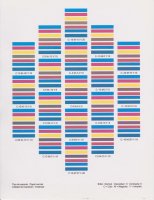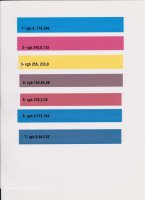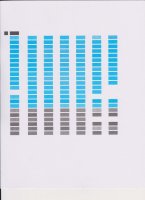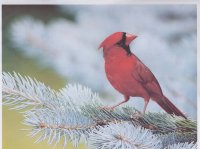- Joined
- Nov 27, 2010
- Messages
- 5,138
- Reaction score
- 5,020
- Points
- 373
- Location
- Copenhagen Denmark
- Printer Model
- Canon MP990
Printing the test image from the XP computer is a good idea, as it helps determine what problems are caused by the refill inks and what problems are caused by the way Windows 8 handles the test image.
A .jpg version of the test image that does not cause problems with Windows 8 is found here. Just right click the image and save it. Link here: http://jirvana.outbackphoto.com/printer_tests/PrinterEvaluationImage_V002_aRGB.jpg
For manual adjustment of the colours see the this post: http://www.printerknowledge.com/threads/head-alignment-i9950.8567/page-2#post-67995
For the first attempt of adjusting the colours I suggest to reduce cyan 15 units.
A .jpg version of the test image that does not cause problems with Windows 8 is found here. Just right click the image and save it. Link here: http://jirvana.outbackphoto.com/printer_tests/PrinterEvaluationImage_V002_aRGB.jpg
For manual adjustment of the colours see the this post: http://www.printerknowledge.com/threads/head-alignment-i9950.8567/page-2#post-67995
For the first attempt of adjusting the colours I suggest to reduce cyan 15 units.