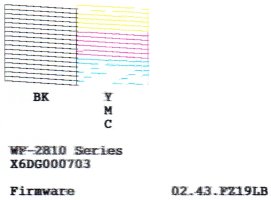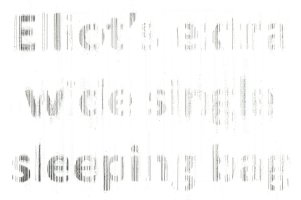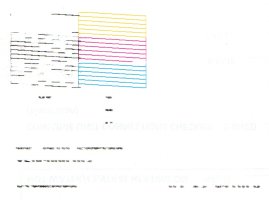King Mustard
Getting Fingers Dirty
- Joined
- Sep 23, 2007
- Messages
- 20
- Reaction score
- 2
- Points
- 29
- Location
- United Kingdom
- Printer Model
- No printer yet
We bought the printer new from Amazon UK in March 2020 [link to user guide].
We've ran monthly test page prints, to keep it functioning.
In the past two months, we've been getting very blurry prints (please see attached scanned image of print).
On the printer itself, I have tried Nozzle Check, Head Cleaning and Print Head Alignment (both Vertical and Horizontal).
The issue is occuring when printing from any program (including Adobe Reader and Microsoft Word) and with any print quality setting.
Any ideas?

We've ran monthly test page prints, to keep it functioning.
In the past two months, we've been getting very blurry prints (please see attached scanned image of print).
On the printer itself, I have tried Nozzle Check, Head Cleaning and Print Head Alignment (both Vertical and Horizontal).
The issue is occuring when printing from any program (including Adobe Reader and Microsoft Word) and with any print quality setting.
Any ideas?