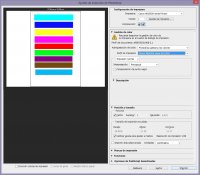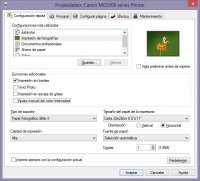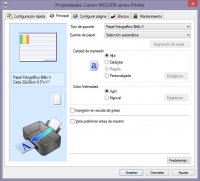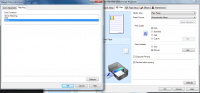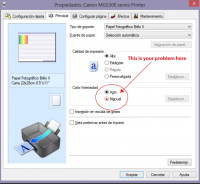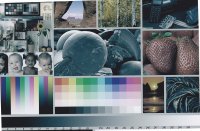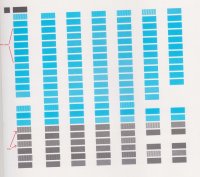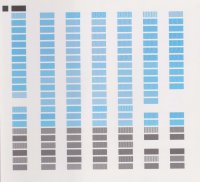israelchris
Printing Apprentice
- Joined
- Feb 13, 2014
- Messages
- 16
- Reaction score
- 7
- Points
- 14
- Printer Model
- Canon Pixma MG5310
Hello, a few days ago I wrote a post about ink brands (ocp, inktec..). I decided to buy inktec inks for now.. because is more easy to get in my city.
With some troubles with the ciss(bubbles or air) , but finally works..
But.. when I send to print images like drawings, graphics or something else that not require full quality. works fine.. with enough quality.

When I send photo images to print I've poor quality on any type of paper,

I used paper canon glossy with and without profile canon driver, generic paper with gloss and matte,
with printer management color and photoshop management (better result with PS)..
and always same result.. sometimes a little better..
I did printhead aligment, cleaning, print test sheet..
What can I do?.. what could be wrong?
Canon Pixma MG5310 (CLI-126, PGBK 125)
With some troubles with the ciss(bubbles or air) , but finally works..
But.. when I send to print images like drawings, graphics or something else that not require full quality. works fine.. with enough quality.

When I send photo images to print I've poor quality on any type of paper,

I used paper canon glossy with and without profile canon driver, generic paper with gloss and matte,
with printer management color and photoshop management (better result with PS)..
and always same result.. sometimes a little better..
I did printhead aligment, cleaning, print test sheet..
What can I do?.. what could be wrong?
Canon Pixma MG5310 (CLI-126, PGBK 125)