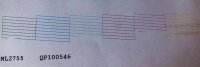- Joined
- Oct 27, 2005
- Messages
- 3,666
- Reaction score
- 1,351
- Points
- 337
- Location
- South Yorks, UK
- Printer Model
- Epson, Canon, HP... A "few"
Wouldn't give up just yet... We have an R1900 and a PX700W that had various ink (and air) clog related problems that required more than a week of patient work (mostly waiting) to get working again but working they are.
A few things to note...
Ink age as a factor (in dye inks at least) is usually indicated by "diverted" ink jets, almost random in nature where the output seems to be mis-aligned. No amount of calibration routines clears it and when this appeared with an R300 (many moons ago) it took us a while to work through and discover the problem. Replacing with a fresh supply of ink solved the problem immediately and we later noted strings of algae in the original supply.
While the pad + cleaning solution* was mooted as a possible problem causer a few posts back, it's actually a very effective way or resolving nozzle clogs provided you ensure the ink/cleaning cartridges above are kept topped up and you don't just leave them for 15 minutes. Our R1900 (2 years of no use) required about 20 of those pads + solution over 10 day period with a lot of those being left overnight. The effect is much the same as leaving your dishes in to soak rather than trying to scrub them clean. It takes time but it's worth the patience required.
Beyond that the double action of pull (printhead cleaning) plus push (printing) helps attack the clog in two very different ways and will eventually shift things. So long as the printer doesn't suffer an electrical component failure it should be possible to clear pretty much anything.
*Choice of solution is pretty important as an overly aggressive solution may cause damage to the printhead. Something to keep in mind.
One slightly off topic note though... Here in the UK, the number of older printers like the R285 are selling for barely more than £10 - £25 a time with more folk getting wireless printers and the like. So might be worth keeping an eye out for a few bargains. Just a thought.
A few things to note...
Ink age as a factor (in dye inks at least) is usually indicated by "diverted" ink jets, almost random in nature where the output seems to be mis-aligned. No amount of calibration routines clears it and when this appeared with an R300 (many moons ago) it took us a while to work through and discover the problem. Replacing with a fresh supply of ink solved the problem immediately and we later noted strings of algae in the original supply.
While the pad + cleaning solution* was mooted as a possible problem causer a few posts back, it's actually a very effective way or resolving nozzle clogs provided you ensure the ink/cleaning cartridges above are kept topped up and you don't just leave them for 15 minutes. Our R1900 (2 years of no use) required about 20 of those pads + solution over 10 day period with a lot of those being left overnight. The effect is much the same as leaving your dishes in to soak rather than trying to scrub them clean. It takes time but it's worth the patience required.
Beyond that the double action of pull (printhead cleaning) plus push (printing) helps attack the clog in two very different ways and will eventually shift things. So long as the printer doesn't suffer an electrical component failure it should be possible to clear pretty much anything.
*Choice of solution is pretty important as an overly aggressive solution may cause damage to the printhead. Something to keep in mind.
One slightly off topic note though... Here in the UK, the number of older printers like the R285 are selling for barely more than £10 - £25 a time with more folk getting wireless printers and the like. So might be worth keeping an eye out for a few bargains. Just a thought.