- Thread starter
- #21
- Joined
- Dec 27, 2014
- Messages
- 6,183
- Reaction score
- 7,371
- Points
- 373
- Location
- Germany
- Printer Model
- L805, WF2010, ET8550, T3100X
The ET-8550 runs with 2 types of black inks - a photo black - PB - and a matte black - BK - and the selection happens automatically via the paper type selection in the driver - there is a Fine Art Velvet paper option which uses the matte black - only the matte black ink - and the driver does not offer you any quality settings - the printer justs prints in the highest quality level - with the slowest speed.
If you select normal paper - copy paper - uncoated - the driver uses both black inks - it prints with the matte and the dye black - this probably to enhance the black level. This can easily be tested by printing black patches onto glossy paper - you easily can wipe off the black pigments off the glossy paper - yout cannot wipe off the black dye ink with a finger. This black ink mix could cause some problems when you use a highlight marker on such prints on normal paper - the dye black may leave black tracks on the paper. If this is a problem you would need to switch to a printer more office oriented with pigment inks only.
The driver offer 2 different modes to print B/W - a simple grayscale mode for plain paper and Epson quality inkjet paper, all other paper types are supported by the Black and White Photo mode
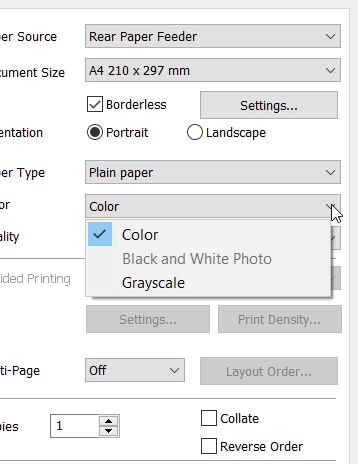
This grayscale mode does not offer many controls -just for brightness and contrast and a gamma setting
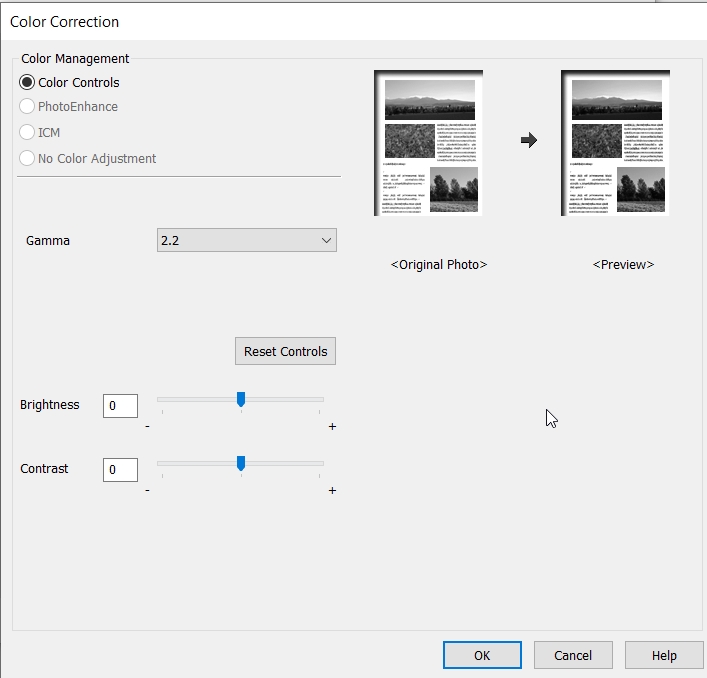
All other paper options let you activate an advanced B/W mode - a B/W Photo mode but not the grayscale mode
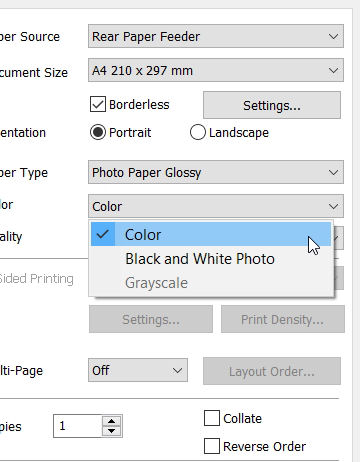
This mode gives more control over the print including a Color Toning option with presets or with an individual adjustment via the color wheel. This implies that the printer still is using colored inks to a degree for this printing mode, and a toned print like this is more a monocrhome print than a real B/W print with the black/gray inks only - as available.
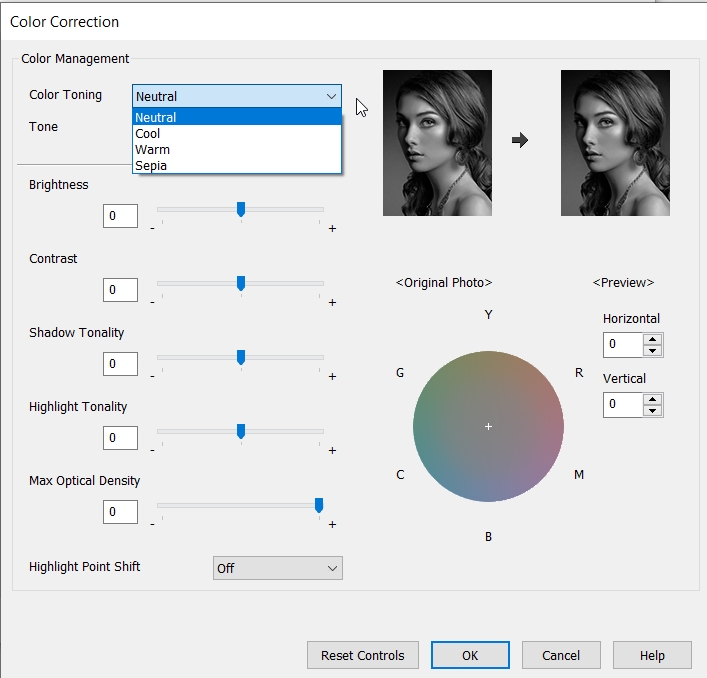
I have not tested these options in detail , I don't know how neutral such prints will be, there is always the problem that B/W prints with dye inks may exhibit some tint varying with the color temperature of the ambient viewing light. @Keith Cooper goes into more detail about this.
If you select normal paper - copy paper - uncoated - the driver uses both black inks - it prints with the matte and the dye black - this probably to enhance the black level. This can easily be tested by printing black patches onto glossy paper - you easily can wipe off the black pigments off the glossy paper - yout cannot wipe off the black dye ink with a finger. This black ink mix could cause some problems when you use a highlight marker on such prints on normal paper - the dye black may leave black tracks on the paper. If this is a problem you would need to switch to a printer more office oriented with pigment inks only.
The driver offer 2 different modes to print B/W - a simple grayscale mode for plain paper and Epson quality inkjet paper, all other paper types are supported by the Black and White Photo mode
This grayscale mode does not offer many controls -just for brightness and contrast and a gamma setting
All other paper options let you activate an advanced B/W mode - a B/W Photo mode but not the grayscale mode
This mode gives more control over the print including a Color Toning option with presets or with an individual adjustment via the color wheel. This implies that the printer still is using colored inks to a degree for this printing mode, and a toned print like this is more a monocrhome print than a real B/W print with the black/gray inks only - as available.
I have not tested these options in detail , I don't know how neutral such prints will be, there is always the problem that B/W prints with dye inks may exhibit some tint varying with the color temperature of the ambient viewing light. @Keith Cooper goes into more detail about this.
Last edited:


