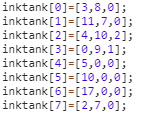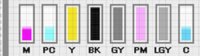- Joined
- Jan 6, 2011
- Messages
- 232
- Reaction score
- 130
- Points
- 207
- Location
- Jordan
- Printer Model
- Canon MG5640, iX6840
 I am not know if above posts mean all canon cartridges, the optical sensor exist in all models like I have and with same functionality?? ?
I am not know if above posts mean all canon cartridges, the optical sensor exist in all models like I have and with same functionality?? ?