- Joined
- Nov 27, 2010
- Messages
- 5,138
- Reaction score
- 5,020
- Points
- 373
- Location
- Copenhagen Denmark
- Printer Model
- Canon MP990
A few days ago I bought a Canon MP620 at a flea market. The printer had a set of Canon OEM cartridges installed. These cartridges were almost empty so I installed a set of cheap compatible cartridges I had bought just to test them.
Normal and extended nozzle check looked perfectly normal, no missing nozzles and colours also looked normal on plain paper. Plain paper documents also looked normal. I then tried printing my favourite test image on photo paper and was surprised by a strong green cast, due to my scanner my uploaded pictures are more green and less magenta than shown here:
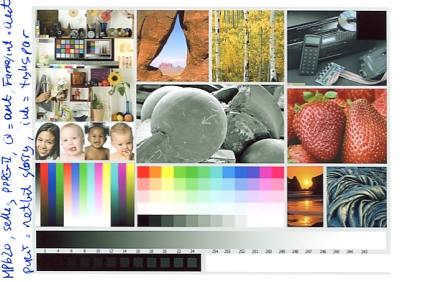
Canon printers allow some adjusting of colour tone and intensity in the driver, and after applying the correction magenta +30 (%?) this is the result. The image now has neutral grey tones, not slightly magenta as seen by my scanner:
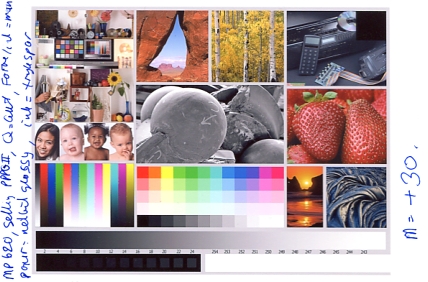
You could of course use a better ink, Image Specialists refill ink is very close to Canon OEM ink or you could even use OEM ink to avoid the colour cast. Profiling can also correct the images, but takes expensive hard- and software and is no simple task.
Normally tweaking the driver setting takes a lot of trial and error and printing a lot of test images, see this thread. For newer printers, using the PGI-x25/CLI-x26 cartridges or newer you can print a test pattern that takes out (most of the) the guesswork.
Older Canon printers don't have this nice feature, but I found a test image that does the same job. It prints a B/W image in 6 columns and 6 rows, marked R M B C G Y horizontally and 5 10 15 20 25 30 vertically. This test image is shrunk by the forum software, but I have attached it as a zip archive too. The zip archive is not shrunk and can be unpacked to full size.
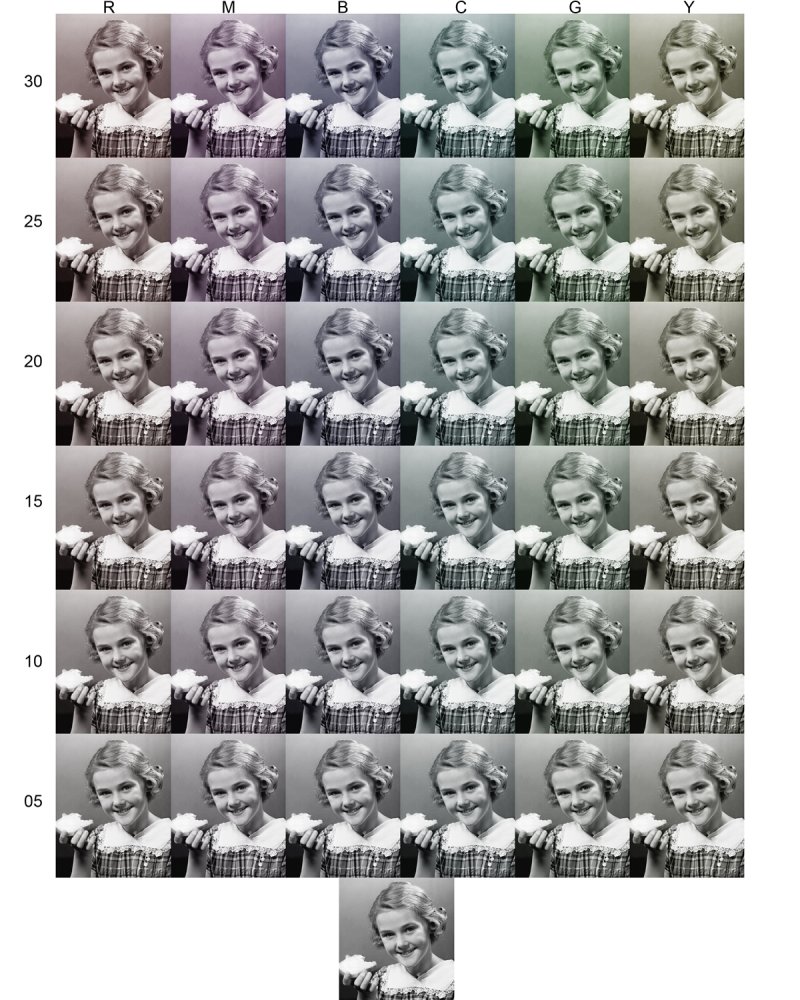
You print this image using your preferred photo paper and printer settings. Then you find the small image that appears to be neutral B/W without colour cast. In my case it was M 30, which means magenta should be increased 30 (%?) in the driver setting.
- You can do a very interesting experiment.Try watching the test print under different sources of lighting. You might be surprised to see that the neutral small images is not the same for different light sources.
This is the uncorrected test image for the MP620 with the cheap compatible cartridges:

The marked M 30 image looks a bit magenta in the scan but it is the most neutral when viewed in daylight. Here the M30 correction is applied in the printer driver:
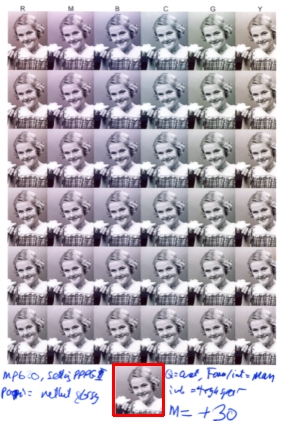
This print looks a bit magenta, but this is caused by the scanner. The marked small image looks neutral in daylight.
To adjust the printer settings find this tab in the printer driver and select 1 "Manual" and click 2 "Set". My Windows language is Danish, but the images in the driver are independent of language:
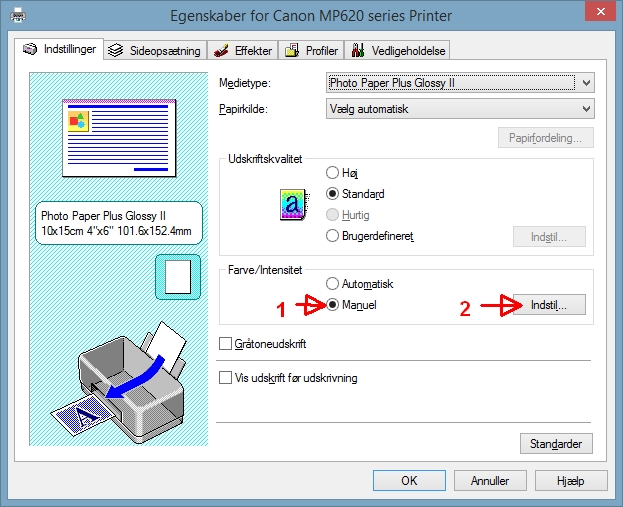
Now you can adjust the colour tone and intensity. :
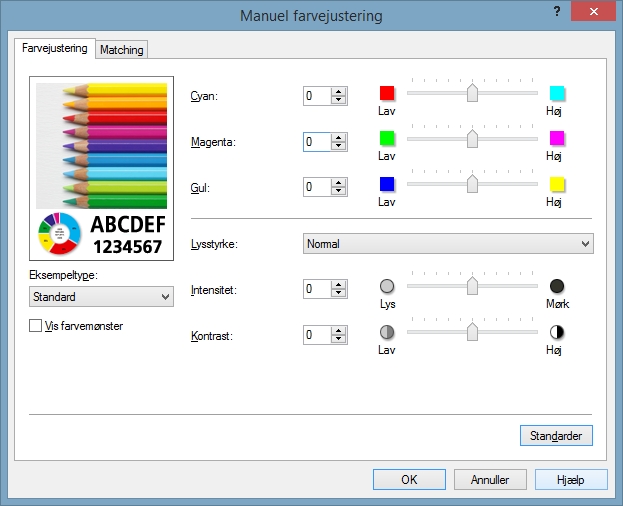
The three sliders at the top adjusts the colour balance. "Intensitet" = Intensity. Move this towards "Mørk" = Dark if the print is too light. Move it towards "Lys" = Light if the print is too dark.
This procedure cannot compete with profiling but it can often improve prints very much for only the cost of a few test prints.
Edit: I have been told that the test image for colour cast was shrunk by the forum software, so I have now attached it as a zip-archive. This can be downloaded and un-zipped and be the original size of almost one MB
Normal and extended nozzle check looked perfectly normal, no missing nozzles and colours also looked normal on plain paper. Plain paper documents also looked normal. I then tried printing my favourite test image on photo paper and was surprised by a strong green cast, due to my scanner my uploaded pictures are more green and less magenta than shown here:
Canon printers allow some adjusting of colour tone and intensity in the driver, and after applying the correction magenta +30 (%?) this is the result. The image now has neutral grey tones, not slightly magenta as seen by my scanner:
You could of course use a better ink, Image Specialists refill ink is very close to Canon OEM ink or you could even use OEM ink to avoid the colour cast. Profiling can also correct the images, but takes expensive hard- and software and is no simple task.
Normally tweaking the driver setting takes a lot of trial and error and printing a lot of test images, see this thread. For newer printers, using the PGI-x25/CLI-x26 cartridges or newer you can print a test pattern that takes out (most of the) the guesswork.
Older Canon printers don't have this nice feature, but I found a test image that does the same job. It prints a B/W image in 6 columns and 6 rows, marked R M B C G Y horizontally and 5 10 15 20 25 30 vertically. This test image is shrunk by the forum software, but I have attached it as a zip archive too. The zip archive is not shrunk and can be unpacked to full size.
You print this image using your preferred photo paper and printer settings. Then you find the small image that appears to be neutral B/W without colour cast. In my case it was M 30, which means magenta should be increased 30 (%?) in the driver setting.
- You can do a very interesting experiment.Try watching the test print under different sources of lighting. You might be surprised to see that the neutral small images is not the same for different light sources.
This is the uncorrected test image for the MP620 with the cheap compatible cartridges:
The marked M 30 image looks a bit magenta in the scan but it is the most neutral when viewed in daylight. Here the M30 correction is applied in the printer driver:
This print looks a bit magenta, but this is caused by the scanner. The marked small image looks neutral in daylight.
To adjust the printer settings find this tab in the printer driver and select 1 "Manual" and click 2 "Set". My Windows language is Danish, but the images in the driver are independent of language:
Now you can adjust the colour tone and intensity. :
The three sliders at the top adjusts the colour balance. "Intensitet" = Intensity. Move this towards "Mørk" = Dark if the print is too light. Move it towards "Lys" = Light if the print is too dark.
This procedure cannot compete with profiling but it can often improve prints very much for only the cost of a few test prints.
Edit: I have been told that the test image for colour cast was shrunk by the forum software, so I have now attached it as a zip-archive. This can be downloaded and un-zipped and be the original size of almost one MB
Attachments
Last edited:

 I just recently managed to figure out how to find it.
I just recently managed to figure out how to find it.