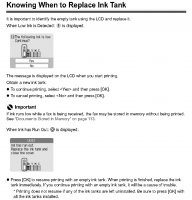- Joined
- Apr 19, 2007
- Messages
- 8,706
- Reaction score
- 7,177
- Points
- 393
- Location
- USA
- Printer Model
- Canon MB5120, Pencil
I may not be looking at the same chips/cartridges you bought, but, according to the link below, your printer will NOT show the cartridges as full following the first auto reset.Test was done with a yellow cartridge on a TS705.
When empty the printer is indicating that the refilled cartridge is a reused OEM, and level still show empty (should have said: full for ever after).
Did your cartridge function after the first refill? This is what the seller promises - a working cartridge but no ink level monitoring.
I do not know about your specific printer, but Canon traditionally allows you to manually override ink level monitoring in the printer's software when the window pops up telling you the cartridge is "Empty" and to replace the cartridge. this means you may be able to use your OEM Canon cartridges for refilling, but at a potential price of more frequent maintenance ink purges.
Another downside on not having ink level monitoring is that you may run out of ink without knowing and print head nozzles may burn up permanently causing loss of ink on the printed paper.
Note the highlighted and underlined portions I added to the quote from the translated link below.
https://led-lampe24.de/5-wiederbefu...ie-canon-pgi-580-cli-581-mit-auto-reset-chips
These ink cartridges are equipped with (auto) reset chips. They only show the filling level of the cartridges the first time they are used. The printer then recognizes them as full, but no longer shows the fill level.
It couldn't be easier: fill the cartridge (s) with ink, close the filling opening, print until the cartridge (s) is empty again, then simply remove it, refill it and continue printing. The (auto) reset chip on the cartridge ensures that the cartridge is recognized by the printer after it has been filled. No chip resetter is required. This process can be repeated as often as you like!
Note on use and the reset process:
Easiest filling in contrast to the original cartridges! These printer cartridges are filled through the filling hole. Simply remove the colored stopper and fill in ink. Then close the filling hole again with the stopper that was removed previously.
In principle, the entire set of cartridges should be replaced.
Before printing, the colored strip with the inscription "Pull" OR the transparent stopper of the cartridge must be removed. This is necessary for the pressure compensation in the cartridge so that there is no negative pressure during printing that would hinder the flow of ink.
If the printer asks you to replace a cartridge, you should remove this cartridge and refill ink. When it is reinserted, the printer automatically detects the cartridge, but no longer shows the fill level. Nevertheless, after a specified number of times, the printer reminds you of printouts for replacement (filling). Nevertheless, we recommend checking occasionally whether there is still enough ink in the cartridges and, if necessary, refilling it early.