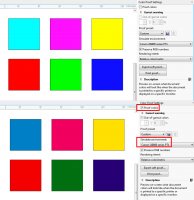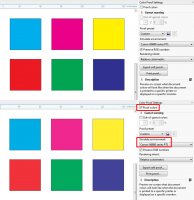floK
Fan of Printing
- Joined
- Apr 6, 2016
- Messages
- 70
- Reaction score
- 28
- Points
- 68
- Printer Model
- Canon Pixma IX6850
Two weeks ago I bought a Pixma IX6850 to replace my dead (RIP!) HP OfficeJet Pro K850, that served me for 10 years without shining, but also without too much troubles.
As an architect, the first tests I've made with the new printer were that of the blueprints - and these were excellent, with a very good resolution of text and lines.
But, as I also have some works as a graphic designer, today I tested the printer on a logo that I've just made... and I am very disappointed!
As you can see in the attached jpeg, the pure yellow (0,0,100,0 CMYK) of the original document becomes a kind of orange when printed. This is the main problem with colors (let's say that the shift of the dark blue - 100,93,18,55 CMYK - to a sort of indefinite grey doesn't bother so much), but there is also a very visible banding in black!
I must say that I tried different print settings both in CorelDraw and Adobe Illustrator, but the results were, each time, the same.
So, do you think that I bought a defective printer and I should return it to the vendor? Or could you advice me about some settings/troubleshooting to try before?
P.S.
I omitted to say that I use the original "setup" cartridges that came with the printer.
And that the nozzle check gave perfect results, without any banding and with a normal yellow.
Last edited: