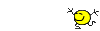palombian
Printer Master
- Joined
- Feb 4, 2014
- Messages
- 1,914
- Reaction score
- 2,301
- Points
- 297
- Location
- Belgium
- Printer Model
- PRO10,PRO9500II,MB5150,MG8250
I have the printer, connected it via USB.
One of the cartridges is empty (still the setup cart) - 17 flashes code 1698 and usual message on PC.
But I can't disable it with the resume button as mentioned in the manual - and as with all Canon printers.
I would like to double check before I order a resetter and ink.
The printer can see it is a setup cart. Suppose they can be refilled, never saw this mentionned.
Thanks for helping.
One of the cartridges is empty (still the setup cart) - 17 flashes code 1698 and usual message on PC.
But I can't disable it with the resume button as mentioned in the manual - and as with all Canon printers.
I would like to double check before I order a resetter and ink.
The printer can see it is a setup cart. Suppose they can be refilled, never saw this mentionned.
Thanks for helping.