- Thread starter
- #41
- Joined
- Jan 18, 2010
- Messages
- 16,126
- Reaction score
- 9,084
- Points
- 453
- Location
- Residing in Wicklow Ireland
- Printer Model
- Canon/3D, CR-10, CR-10S, KP-3
Yes there is, and it does it very thoroughly too, BUT there is always a but because where do you think all that waste ink is going ?
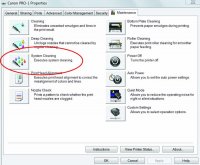 Click to enlarge.
Click to enlarge.
You'll be dumping about 195 ml of ink into your waste box unnecessarily and that is a very bad thing, because that only speeds up the time that you will be required to take your 70 lb.hunk of a printer to the Service centre, and your machine will automatically do a Sys clean @ 45 days old itself also.
The change over to 3rd party ink will be gradual and you’ll probably not notice any huge change in your output anyway and if and when you do then you can then begin the process of profiling, it would be better to wait rather then dumping all that OEM ink.
I’d would love to take the 9500 off your hands because I have a fetish for that model
fetish for that model  but I am on the wrong side of the pond so will have to for go the opportunity this time..
but I am on the wrong side of the pond so will have to for go the opportunity this time..
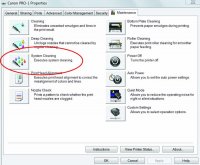 Click to enlarge.
Click to enlarge.You'll be dumping about 195 ml of ink into your waste box unnecessarily and that is a very bad thing, because that only speeds up the time that you will be required to take your 70 lb.hunk of a printer to the Service centre, and your machine will automatically do a Sys clean @ 45 days old itself also.
The change over to 3rd party ink will be gradual and you’ll probably not notice any huge change in your output anyway and if and when you do then you can then begin the process of profiling, it would be better to wait rather then dumping all that OEM ink.
I’d would love to take the 9500 off your hands because I have a
 fetish for that model
fetish for that model  but I am on the wrong side of the pond so will have to for go the opportunity this time..
but I am on the wrong side of the pond so will have to for go the opportunity this time..