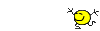- Joined
- Jan 18, 2010
- Messages
- 16,105
- Reaction score
- 9,062
- Points
- 453
- Location
- Residing in Wicklow Ireland
- Printer Model
- Canon/3D, CR-10, CR-10S, KP-3
A nozzle check is the best known way to use all of the nozzles at once in your print head, (Every colour) so you can tell at a glance if you your heads are clean and clear and ready for use plus it’s the only sure way to run a test print without damaging the print head in any way.
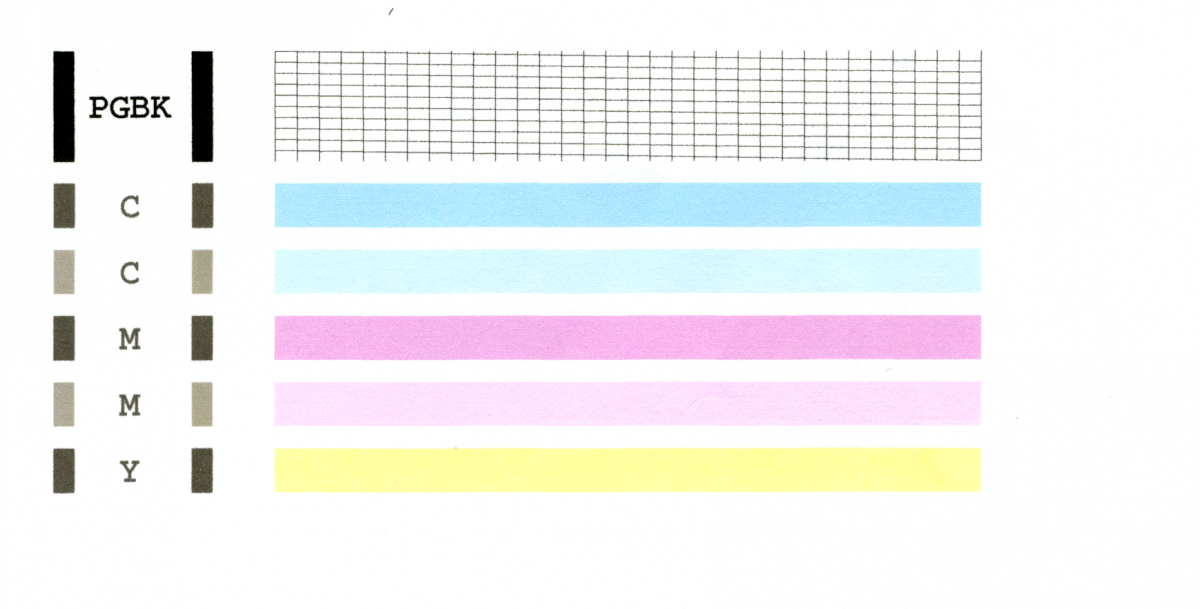
It is also a good idea to run a nozzle check before you decide to print anything first, it’s only one sheet and if you keep the sheet it can be used to print again on the other side at a later date, it works out cheaper than blindly wasting a glossy photo sheet and may even save the print head from overheating if there is a problem !
It’s up to every individual owner as to when they should run a nozzle check, but I reckon at least once a week should be sufficient in most cases, more if you think it wiser or longer if you use your printer regularly.
To keep an accrete record of when you ran your last nozzle print you can also print a Windows Printer test page immediately afterwards, it has the date and time on it and you can also add comments to it if you like, and you can print on the back of that sheet also. (Paper save)
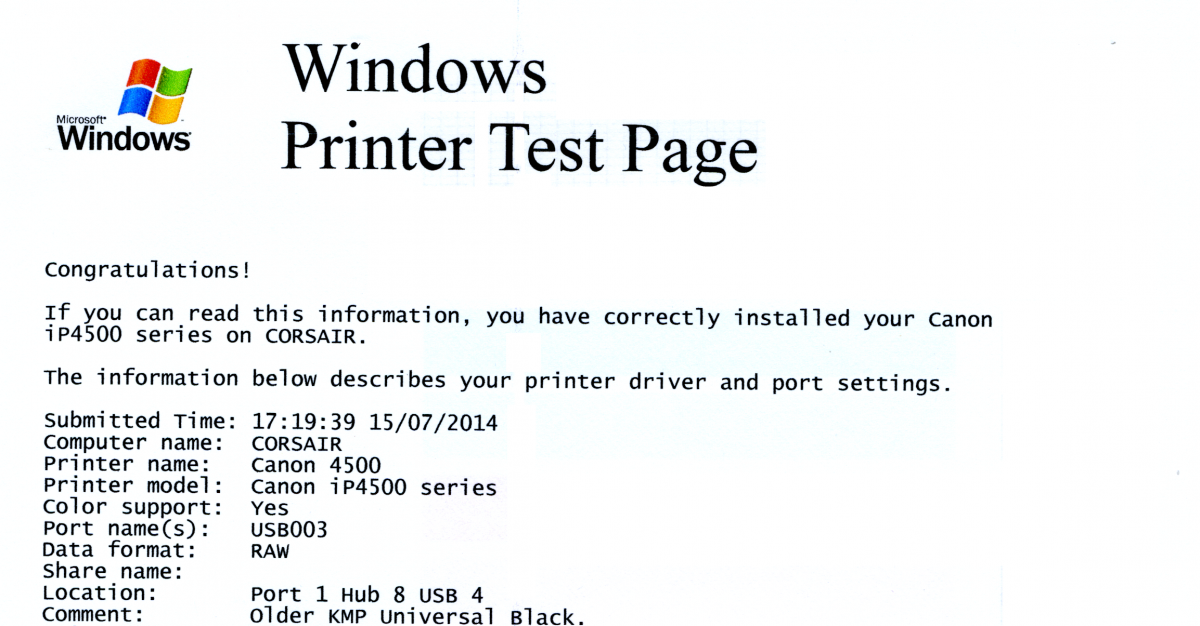
Please remember that 95% of all poor output (Clogs) are not in fact clogs at all but are usually down to a cartridge which has failed to deliver sufficient ink to the print head, (Ink starvation) that’s the place you should look to solve most poor output problems first. (Cartridges)
If you’re uncertain you can run a normal head clean followed by a nozzle print, that is usually enough to clean any little clogs that may have built up since its last use, let the printer do its own cleaning and maintenance and only at a very last resort should you ever remove and clean the print head yourself..
It is also a good idea to run a nozzle check before you decide to print anything first, it’s only one sheet and if you keep the sheet it can be used to print again on the other side at a later date, it works out cheaper than blindly wasting a glossy photo sheet and may even save the print head from overheating if there is a problem !
It’s up to every individual owner as to when they should run a nozzle check, but I reckon at least once a week should be sufficient in most cases, more if you think it wiser or longer if you use your printer regularly.
To keep an accrete record of when you ran your last nozzle print you can also print a Windows Printer test page immediately afterwards, it has the date and time on it and you can also add comments to it if you like, and you can print on the back of that sheet also. (Paper save)
Please remember that 95% of all poor output (Clogs) are not in fact clogs at all but are usually down to a cartridge which has failed to deliver sufficient ink to the print head, (Ink starvation) that’s the place you should look to solve most poor output problems first. (Cartridges)
If you’re uncertain you can run a normal head clean followed by a nozzle print, that is usually enough to clean any little clogs that may have built up since its last use, let the printer do its own cleaning and maintenance and only at a very last resort should you ever remove and clean the print head yourself..
Last edited: