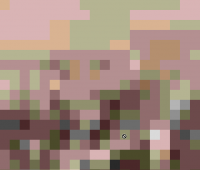- Thread starter
- #11
barfl2
Print Addict
Thank you Grandad35 for your detailed post. I had previously downloaded some of Norman Korens articles together with test images from Colour Collective/Digital Dog etc.
These images have been printed out on 6x4 and A4 on various papers and I have written my comments on the back. A couple were in my limited knowledge very good, so in a way you are right I already have a printer/paper setting obtained from a high quality image. They were all straight prints, I did not vary the colours only choosing different paper settings. If you start tweaking colour settings as well it could be endless.
However these tests were done some time ago and before I carried out my monitor calibration. I will need to repeat the exercise and hopefully my monitor will be close.
Without a spectro I suppose thats about the best you can hope to achieve. Keen amateurs and professionals will obviously go down that route. However as you rightly point out it is a very complicated subject.
These images have been printed out on 6x4 and A4 on various papers and I have written my comments on the back. A couple were in my limited knowledge very good, so in a way you are right I already have a printer/paper setting obtained from a high quality image. They were all straight prints, I did not vary the colours only choosing different paper settings. If you start tweaking colour settings as well it could be endless.
However these tests were done some time ago and before I carried out my monitor calibration. I will need to repeat the exercise and hopefully my monitor will be close.
Without a spectro I suppose thats about the best you can hope to achieve. Keen amateurs and professionals will obviously go down that route. However as you rightly point out it is a very complicated subject.