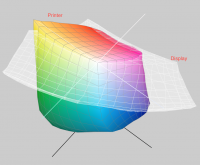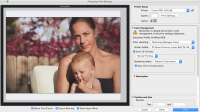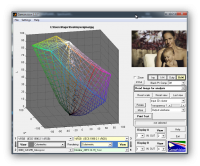ppmax
Newbie to Printing
- Joined
- Dec 21, 2015
- Messages
- 8
- Reaction score
- 4
- Points
- 9
- Printer Model
- Canon Pixma Pro-100
Hello--new forum member here...go easy on me please 
I recently profiled my display and printer using Argyll. In the past I used other tools and am familiar with color management.
To profile my printer I followed a tutorial located here:
http://www.ludd.ltu.se/~torger/photography/argyll-print.html
I profiled using 420 patches and scanned them with the CM Photo spectro. I also profiled my monitor with Argyll, and am generally very happy with my results. For example, I printed the PrinterEvaluationImage from Digital Outback (http://www.jirvana.com/printer_tests/PrinterEvaluationImage_V002.zip) and viewed it under a "daylight" LED 5000K bulb (I can't afford a booth) and under "real" daylight conditions. My display matches my print very well.
I also calibrated/profiled my screen using Argyll; I targeted 6500 with a gamma of 2.3 (measured via the CM Photo spectro).
However, the other day I printed a picture of a person and notice a distinct yellow/amber cast in the printed image. This threw me for a bit of a loop, since my test prints were spot on.
Investigating further, I used Little CMS's tifficc command to generate a soft-proof from my original image. This command (shown below) involves pushing the image through the ICC print profile, then through the ICC display profile. To my surprise, the soft-proof matched my printed output exactly.
What I can't understand is, when soft-proofing in applications like Capture One 9 or Aperture, why the "on screen" soft-proof does not match the soft-proof image created by tifficc...and why the soft-proof looks great while the printed output looks yellow/amber?
I have attached two images. Please click on them to see the "real" colors since the thumbnail of the original is pretty strange looking.
The first image is the "original" tiff, which has been exported as a JPG. This closely resembles what I see on screen in Capture One 9.
The second image is the soft-proof generated by tifficc also exported as JPG. This image closely resembles what I see in the print.
In my years of mostly successful printing images that match what I see on screen, I've never seen a result like this and I can't figure out what's going on. The only "change" is that I've used Argyll recently, rather than other calibration/profiling tools. I'm happy to post the commands I used to generate targets, or generate the soft proof...and I can post a screenshot showing the printer profile gamut vs. the monitor gamut.
Any suggestions, tips, or other info would be appreciated.
Thanks again
PP
I recently profiled my display and printer using Argyll. In the past I used other tools and am familiar with color management.
To profile my printer I followed a tutorial located here:
http://www.ludd.ltu.se/~torger/photography/argyll-print.html
I profiled using 420 patches and scanned them with the CM Photo spectro. I also profiled my monitor with Argyll, and am generally very happy with my results. For example, I printed the PrinterEvaluationImage from Digital Outback (http://www.jirvana.com/printer_tests/PrinterEvaluationImage_V002.zip) and viewed it under a "daylight" LED 5000K bulb (I can't afford a booth) and under "real" daylight conditions. My display matches my print very well.
I also calibrated/profiled my screen using Argyll; I targeted 6500 with a gamma of 2.3 (measured via the CM Photo spectro).
However, the other day I printed a picture of a person and notice a distinct yellow/amber cast in the printed image. This threw me for a bit of a loop, since my test prints were spot on.
Investigating further, I used Little CMS's tifficc command to generate a soft-proof from my original image. This command (shown below) involves pushing the image through the ICC print profile, then through the ICC display profile. To my surprise, the soft-proof matched my printed output exactly.
What I can't understand is, when soft-proofing in applications like Capture One 9 or Aperture, why the "on screen" soft-proof does not match the soft-proof image created by tifficc...and why the soft-proof looks great while the printed output looks yellow/amber?
I have attached two images. Please click on them to see the "real" colors since the thumbnail of the original is pretty strange looking.
The first image is the "original" tiff, which has been exported as a JPG. This closely resembles what I see on screen in Capture One 9.
The second image is the soft-proof generated by tifficc also exported as JPG. This image closely resembles what I see in the print.
In my years of mostly successful printing images that match what I see on screen, I've never seen a result like this and I can't figure out what's going on. The only "change" is that I've used Argyll recently, rather than other calibration/profiling tools. I'm happy to post the commands I used to generate targets, or generate the soft proof...and I can post a screenshot showing the printer profile gamut vs. the monitor gamut.
Any suggestions, tips, or other info would be appreciated.
Thanks again
PP