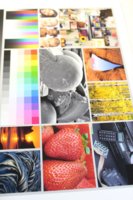NattyM
Printing Apprentice
- Joined
- Jul 6, 2018
- Messages
- 7
- Reaction score
- 9
- Points
- 15
- Printer Model
- Canon Pixma Pro-100
Hello! So, I'm super new to printing on InkJet (especially with Dye Ink). I'm new to dye ink printers and have had quite a hard time adjusting. I purchased my Canon about a year ago and the first prints were TERRIBLE. After literally months of troubleshooting to no end, I realized my biggest problem was the paper I was using was not suitable for this kind of printer (I was using Cougar Super Smooth Cardstock). My issue was the paper I use has to be both matte and thick (and preferably not SO expensive) so after googling a LOT, watching a lot of JToolman's videos, and reading from these forums, I ended up at Red River and purchased a couple of their sample packs. First print was an ENORMOUS, DRASTIC improvement and I felt like I was almost there BUT the browns and reds are still off.
Like I said, I have a Canon Pro-100 and I am using OEM carts. The nozzle check came out perfect. I downloaded a standard reference image and it was nearly perfect but, again, reds and browns are still dark. I am printing on Red River Polar Matte Magna 88lb and Aurora White Art Rag (and I have also tried on the Polar Matte 60lb double sided paper to see if lighter paper made a difference. It did not). I'm using the corresponding Printing Profiles, color matching is off, and I put in the settings exactly like Red River recommended. I took a few pictures of everything because showing is always better than telling. Any ideas? I would hate to adjust the images every single time but if that's what I have to do, I will.

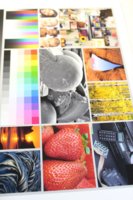
Like I said, I have a Canon Pro-100 and I am using OEM carts. The nozzle check came out perfect. I downloaded a standard reference image and it was nearly perfect but, again, reds and browns are still dark. I am printing on Red River Polar Matte Magna 88lb and Aurora White Art Rag (and I have also tried on the Polar Matte 60lb double sided paper to see if lighter paper made a difference. It did not). I'm using the corresponding Printing Profiles, color matching is off, and I put in the settings exactly like Red River recommended. I took a few pictures of everything because showing is always better than telling. Any ideas? I would hate to adjust the images every single time but if that's what I have to do, I will.