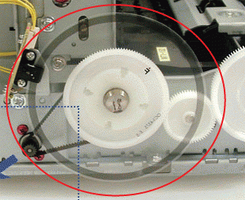martincregg
Fan of Printing
- Joined
- Aug 30, 2016
- Messages
- 57
- Reaction score
- 38
- Points
- 63
- Location
- Nashville, TN
- Printer Model
- Canon Pixma Pro-100
I use Color Precision Inks and have had no issues. After a period of no printing I get banding. I've watched videos and read forums and have cleaned the print head in a solution of 10 part distilled water, 2 parts isopropyl alcohol and 1 part ammonia. I did a nozzle check and found that the cyan nozzle is still causing the issue. HOWEVER, as soon as I did that I "accidentally" printed a Test page using High Quality mode. I noticed that there was no banding. Repeating this with Standard Quality mode reveals banding. Interesting! I reprinted an image that I know was banding and I got banding (this was done using Standard Quality)... sure enough, banding. I repeated using High Quality... NO BANDING.
The good news is I can now create prints that look fantastic. The bad news is that I suspect this uses a lot more ink. Am I correct in this?
Does anyone have any suggestions as to what else I can do?
One other piece of info that may be useful: I have tested using two different sets of ink cartridges and get the same issue.
Thanks in advance.
The good news is I can now create prints that look fantastic. The bad news is that I suspect this uses a lot more ink. Am I correct in this?
Does anyone have any suggestions as to what else I can do?
One other piece of info that may be useful: I have tested using two different sets of ink cartridges and get the same issue.
Thanks in advance.