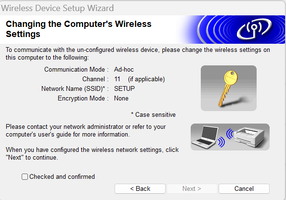RHH
Printing Apprentice
- Joined
- Dec 23, 2024
- Messages
- 3
- Reaction score
- 1
- Points
- 13
- Printer Model
- Brother / HL-2270DW
I've been having trouble keeping this printer active on my wifi network since signing up with T-Mobile and using their cellular gateway device. The ISP I was with before used a cable modem and router that I owned and I had no problems with the printer. Neither T-Mobile nor Brother have been very helpful in resolving the issue or, for that matter, helping me to learn how to get the device back online after it drops out of the network.
The Brother HL2270-DW is a wireless printer and I have used it for years. It's a great laser printer when I can get it online. I have downloaded the Brother software and driver package for this HL-2270DW printer. I've run it countless times. When I have been successful, I have not been able to identify what actions led to success other than just blind luck. I cannot find a repeatable process for getting the printer operational again. I have done all the usual power fail, power fail and hardware reset, and other troubleshooting processes. Sometimes they work, sometimes they don't. I tried to set up an account with the Brother user forum. I got the account set up but could not figure out how to create a thread for my questions. I gave up in frustration and found this forum searching the web.
My ultimate goal is to learn 1) how to get the printer back on the network with a consistent, repeatable set of steps; 2) find out what is causing the printer to drop off my wifi network. (I suspect that several things may be causing it: power failures, Windows Updates, the T-Mobile cellular gateway device.)
Today, I'll ask a specific question about one step in using the Brother software. The screenshot shows the panel the Brother software presents. I can't figure out what it's telling me to do. There are 4 elements to the instruction that I read as setting Windows settings: 1) set communications mode to ad hoc; 2) set channel to 11; 3) set SSID to SETUP; 4) set encryption mode to none. First, I can find nothing in Windows settings about communcations mode settings; second, I can find nothing in Windows settings to allow setting the channel number (and I have no idea what that might refer to); Third, the network name SSID is the name I assigned to my 2.4GHz wifi band. If I change it, other devices on the network will be affected and have to be changed. Fourth, I don't understand the reference to encryption as related to Windows settings.
If anyone can explain what this step in the Brother software is trying to accomplish for me, that would be a great start. Of course, links to sources I can investigate are also welcome and very much appreciated.
rh
The Brother HL2270-DW is a wireless printer and I have used it for years. It's a great laser printer when I can get it online. I have downloaded the Brother software and driver package for this HL-2270DW printer. I've run it countless times. When I have been successful, I have not been able to identify what actions led to success other than just blind luck. I cannot find a repeatable process for getting the printer operational again. I have done all the usual power fail, power fail and hardware reset, and other troubleshooting processes. Sometimes they work, sometimes they don't. I tried to set up an account with the Brother user forum. I got the account set up but could not figure out how to create a thread for my questions. I gave up in frustration and found this forum searching the web.
My ultimate goal is to learn 1) how to get the printer back on the network with a consistent, repeatable set of steps; 2) find out what is causing the printer to drop off my wifi network. (I suspect that several things may be causing it: power failures, Windows Updates, the T-Mobile cellular gateway device.)
Today, I'll ask a specific question about one step in using the Brother software. The screenshot shows the panel the Brother software presents. I can't figure out what it's telling me to do. There are 4 elements to the instruction that I read as setting Windows settings: 1) set communications mode to ad hoc; 2) set channel to 11; 3) set SSID to SETUP; 4) set encryption mode to none. First, I can find nothing in Windows settings about communcations mode settings; second, I can find nothing in Windows settings to allow setting the channel number (and I have no idea what that might refer to); Third, the network name SSID is the name I assigned to my 2.4GHz wifi band. If I change it, other devices on the network will be affected and have to be changed. Fourth, I don't understand the reference to encryption as related to Windows settings.
If anyone can explain what this step in the Brother software is trying to accomplish for me, that would be a great start. Of course, links to sources I can investigate are also welcome and very much appreciated.
rh
Attachments
Last edited: