- Joined
- Dec 27, 2014
- Messages
- 6,169
- Reaction score
- 7,357
- Points
- 373
- Location
- Germany
- Printer Model
- L805, WF2010, ET8550, T3100X
the banding is quite well visible, mainly in cyan and magenta, and with traces as well in yellow.
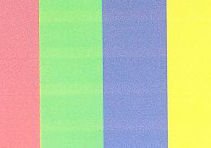
And I'm irritated that this does not show up in the nozzle check.
I have seen dust buildup at the little sensor, with the yellow cables, you most likely would have to remove the top cover - or part of it, a service manual would help - @PeterBJ is the most reliable source where you can find a MG6120 maint. Manual.
And I'm using Q-tips to clean the coding strip with a windows cleaner

There is always some ink fog generated during printing, and this slowly settles everywhere - on the inside cover parts and this coding strip. Give it a try.
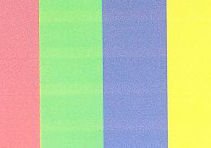
And I'm irritated that this does not show up in the nozzle check.
I have seen dust buildup at the little sensor, with the yellow cables, you most likely would have to remove the top cover - or part of it, a service manual would help - @PeterBJ is the most reliable source where you can find a MG6120 maint. Manual.
And I'm using Q-tips to clean the coding strip with a windows cleaner

There is always some ink fog generated during printing, and this slowly settles everywhere - on the inside cover parts and this coding strip. Give it a try.
