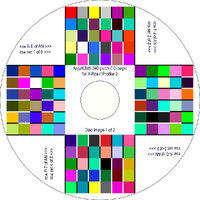Dr_Nick
Newbie to Printing
- Joined
- Feb 26, 2025
- Messages
- 6
- Reaction score
- 2
- Points
- 8
- Printer Model
- Canon TS8350
It does affect the chart readings quite significantly and the resulting profiles have a smaller gamut volume than those made with the instrument pressed on the paper (as recommended). That being said, I haven't seen any effect on the quality of test prints.Thank yo so much!
As for the scanning ruler, I saw your DIY device. I noticed that in order not to damage a paper surface there is a layer between it and a spectrophotometer. Thus the spectrophotometer is a few mm above the paper. Doesn't it influence the chart readings?