- Joined
- Nov 27, 2010
- Messages
- 5,217
- Reaction score
- 5,124
- Points
- 373
- Location
- Copenhagen Denmark
- Printer Model
- Canon MP990
In a couple of posts, here and here, I have claimed that the CIS scanner in a newer Canon printer like the MG5150 is no good for scanning Canon nozzle checks. This is only true if you use default scanner settings. With the proper settings the scans are as good as scans from a CCD scanner like the one in Canon MP800 and MP830.
Here is a scan of the nozzle check from a Canon MG5150 using the CIS scanner in the MG5150 and default settings, notice the vertical striping:
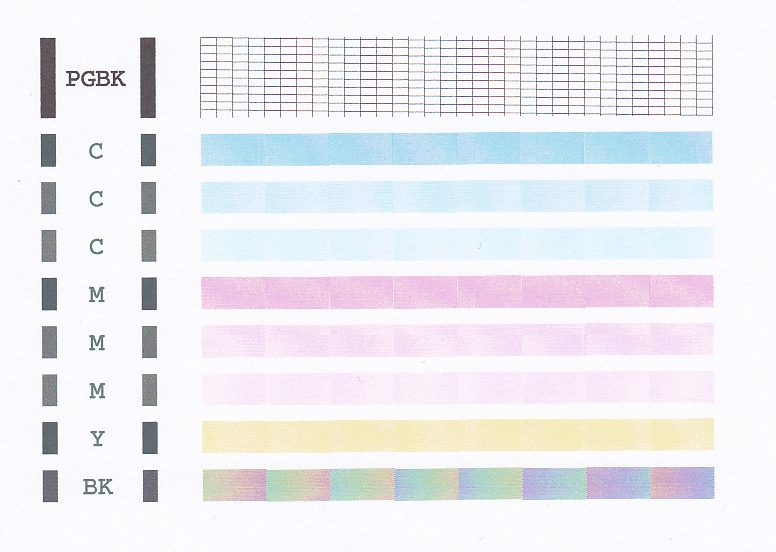
Here is a scan using the same nozzle check and the same scanner with much better settings:
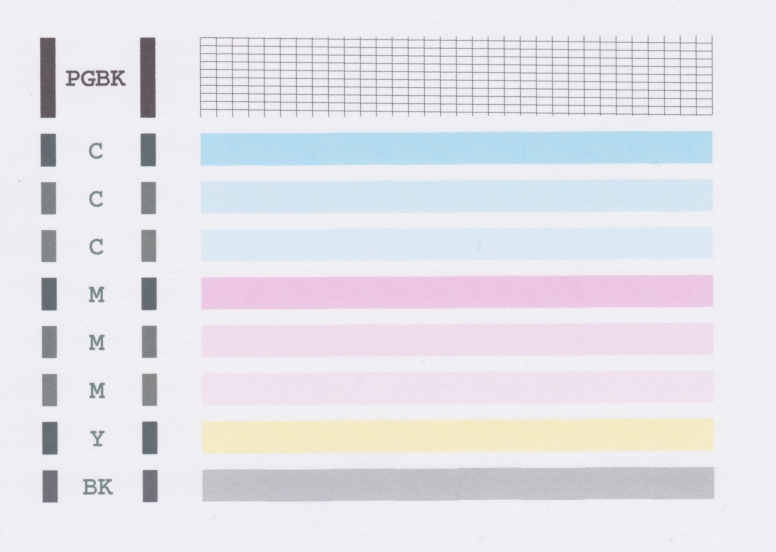
The secret is to use these settings from the "Advanced settings" in the printer driver. My scanner driver for the MG5150 is in Danish, but the driver should be the same in other languages with only the text changed:
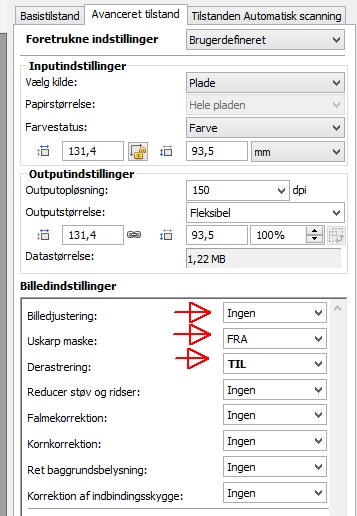
The first item to change is "Billedjustering" = "Image Adjust". It might be named "Auto Tone" or similar in English. Select Off or none or similar. If it is on it might increase the contrast to make the lighter stripes too light and difficult to see.
The next item "Uskarp maske" translates to "Unsharp Mask", select Off, as it might interfere with the setting in item 3 if it is on.
The third item "Derastering" which might translate to Descreen is the most important of the three and I think changing this setting to On is responsible for most of the improvement of the nozzle check.
"Ingen" = None, "FRA" = OFF and "TIL" = ON
By installing a driver from Canon USA I got the English language version of the scanner driver, here are the settings in English:
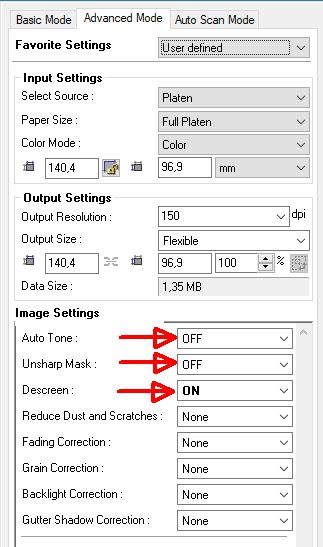
Here is a scan of the nozzle check from a Canon MG5150 using the CIS scanner in the MG5150 and default settings, notice the vertical striping:
Here is a scan using the same nozzle check and the same scanner with much better settings:
The secret is to use these settings from the "Advanced settings" in the printer driver. My scanner driver for the MG5150 is in Danish, but the driver should be the same in other languages with only the text changed:
The first item to change is "Billedjustering" = "Image Adjust". It might be named "Auto Tone" or similar in English. Select Off or none or similar. If it is on it might increase the contrast to make the lighter stripes too light and difficult to see.
The next item "Uskarp maske" translates to "Unsharp Mask", select Off, as it might interfere with the setting in item 3 if it is on.
The third item "Derastering" which might translate to Descreen is the most important of the three and I think changing this setting to On is responsible for most of the improvement of the nozzle check.
"Ingen" = None, "FRA" = OFF and "TIL" = ON
By installing a driver from Canon USA I got the English language version of the scanner driver, here are the settings in English:
Last edited:

 My MP830 is sexy!
My MP830 is sexy! 
