Charlottegr22
Newbie to Printing
- Joined
- Jan 9, 2021
- Messages
- 8
- Reaction score
- 2
- Points
- 8
- Printer Model
- Canon IX6850
Okay, so this may seem a silly question and I apologise in advance, but I'm lost at this point...
My printer is printing beautifully - for most colours - however some come out with a horizontal smudge/ fade about an inch from the bottom. (Photo attached).
I've tried everything I can possible think off, and cleaned everything I possibly can, to no avail. To note - I print directly from Adobe Illustrator, and have never encountered too many issues doing so.
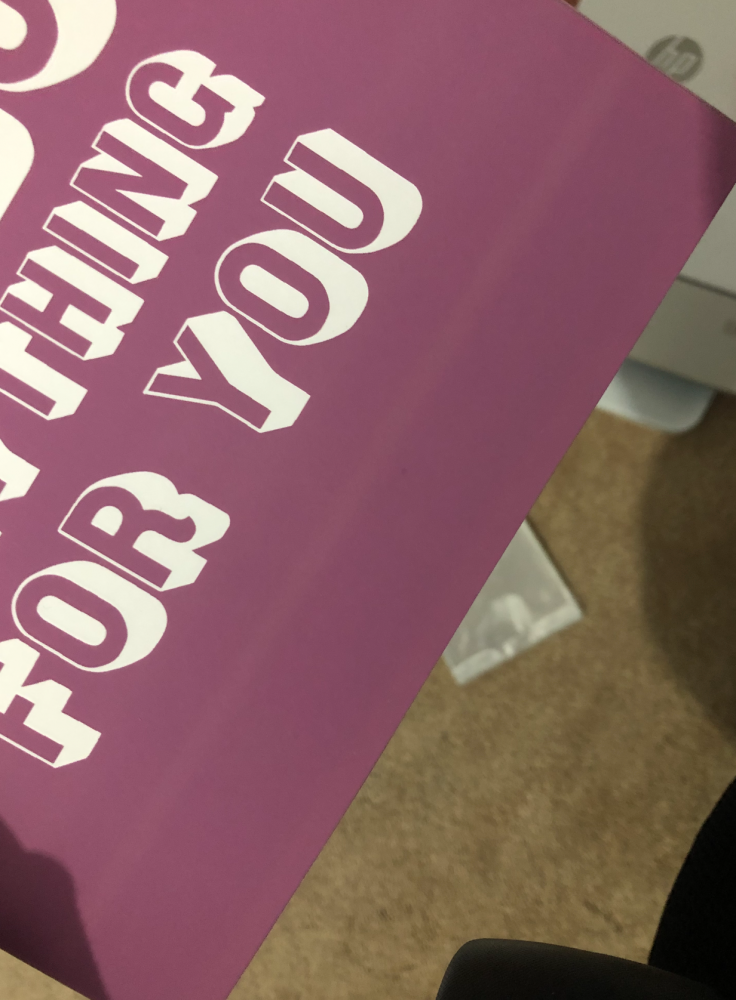
I'm printing onto white matte photo paper, 210G.
Any advice and guidance as this point would be very much appreciated
Thank you so much.
My printer is printing beautifully - for most colours - however some come out with a horizontal smudge/ fade about an inch from the bottom. (Photo attached).
I've tried everything I can possible think off, and cleaned everything I possibly can, to no avail. To note - I print directly from Adobe Illustrator, and have never encountered too many issues doing so.
I'm printing onto white matte photo paper, 210G.
Any advice and guidance as this point would be very much appreciated
Thank you so much.
Last edited:


