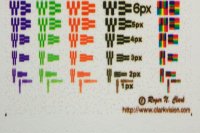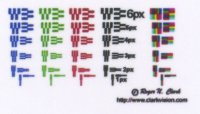- Joined
- Dec 27, 2014
- Messages
- 6,058
- Reaction score
- 7,230
- Points
- 363
- Location
- Germany
- Printer Model
- L805, WF2010, ET8550
a question comes up once in a while about the real effective geometric resolution of print outputs, there is a simple answer - the printer manufacturers don't tell you but blind you with numbers like 4800x9600 or 5760 or something.
There is a simple test, with a line test pattern in RGB Bk by Roger Clark, a small file with lines 1 to 6 pixels wide wlhich you can print on your printer
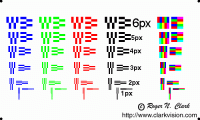
you print this file with your printer, disable all image enhancing functions like interpolation, sharpening etc and need to find a way to print them with the genuine print resolution of your printer - with 300 or 600 dpi on Canon printers, or 360 or 720 dpi on Epson printers, a program like Qimage would tell you and let you print with the embedded resolution in the file, as stated in the file name with 300,360,600,720 dpi. You disable sharpening and interpolation in Qimage, or any other program you use for printing.
The resp. files will print these sizes
1,666 x1,00 inch/42,3 x 25,4 mm with 300 dpi
1,389 x 0,833 inch/35,3 x 21,2 mm with 360 dpi
0,833 x 0,5 inch/21,2 x 12,7 mm with 600 dpi
0,694 x 0,417 inch/17,6 x 10,6 mm with 720 dpi that's about the size of a small stamp, not more, and you
can check the size of your print output against these numbers
And when you print on some glossy paper you'll get prints like this, I took macro photos of the printouts

This is the printout of a L800 with the settings Ultra Glossy Photo in 720 dpi, you see that there is not
much detail in the bottom line with the 1px patterns, the limit is around the 2px patterns - about 360dpi effective. You can see stray droplets diffusing the line sharpness and ink bleeding that ink dots spread wider and closing the gaps between lines.
You can compare this output to an L300 4 color office type printer with a droplet size of 3.5pl vs. the 1.5 pl of the L800

It's not bad actually - there is no visible difference in output resolution between a L800 and L300.
The L300 has less nozzles and prints slower for color output, does not print borderless but overall performs quite well in this test.
Other resolution tests longer time ago with the Siemens star yielded about similar results that better inkjet prints do about 280 - 320 dpi effective resolution, that test calculated an average for the resolution in different line directions.
It might be interesting to see how other printers perform with this RogerClark test patterns, but I don't have access to any. I tested as well an Epson R265 which gives about the same results as the L800.
The pixel race on cameras goes on at this time into the 50 Mpix region, the printer output resolution has not changed since a long time, not at Epson or Canon , and the 300/600/360/720 dpi output is there since more than 10 years with the R265, IP5000 and others at that time. Would we need more - I don't really think so, but smartphone displays already outresolve the eye in its angular resolution - so what will happen with printers next ?
There is a simple test, with a line test pattern in RGB Bk by Roger Clark, a small file with lines 1 to 6 pixels wide wlhich you can print on your printer
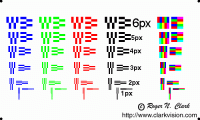
you print this file with your printer, disable all image enhancing functions like interpolation, sharpening etc and need to find a way to print them with the genuine print resolution of your printer - with 300 or 600 dpi on Canon printers, or 360 or 720 dpi on Epson printers, a program like Qimage would tell you and let you print with the embedded resolution in the file, as stated in the file name with 300,360,600,720 dpi. You disable sharpening and interpolation in Qimage, or any other program you use for printing.
The resp. files will print these sizes
1,666 x1,00 inch/42,3 x 25,4 mm with 300 dpi
1,389 x 0,833 inch/35,3 x 21,2 mm with 360 dpi
0,833 x 0,5 inch/21,2 x 12,7 mm with 600 dpi
0,694 x 0,417 inch/17,6 x 10,6 mm with 720 dpi that's about the size of a small stamp, not more, and you
can check the size of your print output against these numbers
And when you print on some glossy paper you'll get prints like this, I took macro photos of the printouts

This is the printout of a L800 with the settings Ultra Glossy Photo in 720 dpi, you see that there is not
much detail in the bottom line with the 1px patterns, the limit is around the 2px patterns - about 360dpi effective. You can see stray droplets diffusing the line sharpness and ink bleeding that ink dots spread wider and closing the gaps between lines.
You can compare this output to an L300 4 color office type printer with a droplet size of 3.5pl vs. the 1.5 pl of the L800

It's not bad actually - there is no visible difference in output resolution between a L800 and L300.
The L300 has less nozzles and prints slower for color output, does not print borderless but overall performs quite well in this test.
Other resolution tests longer time ago with the Siemens star yielded about similar results that better inkjet prints do about 280 - 320 dpi effective resolution, that test calculated an average for the resolution in different line directions.
It might be interesting to see how other printers perform with this RogerClark test patterns, but I don't have access to any. I tested as well an Epson R265 which gives about the same results as the L800.
The pixel race on cameras goes on at this time into the 50 Mpix region, the printer output resolution has not changed since a long time, not at Epson or Canon , and the 300/600/360/720 dpi output is there since more than 10 years with the R265, IP5000 and others at that time. Would we need more - I don't really think so, but smartphone displays already outresolve the eye in its angular resolution - so what will happen with printers next ?
Attachments
Last edited: