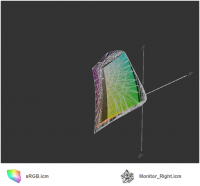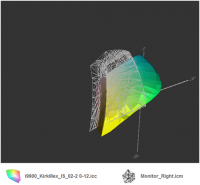barfl2
Print Addict
Now I have calibrated both laptop/desktop monitors with my Xrite Display 2 I need some advice for the next logical step. I have in the past downloaded test images Getty/Digital dog/Northlight and printed them out on various papers (not got much Canon). and they looked pretty good but what was I comparing them to? Do I need to purchase a test chart and photo that? Necessary to calibrate high end cameras perhaps, but I have only got Canon a 720IS and the much better Canon G9.
Argyll seems popular but at present do not know how to use it. It looks very much for the experts.
Any suggestions appreciated
Argyll seems popular but at present do not know how to use it. It looks very much for the experts.
Any suggestions appreciated